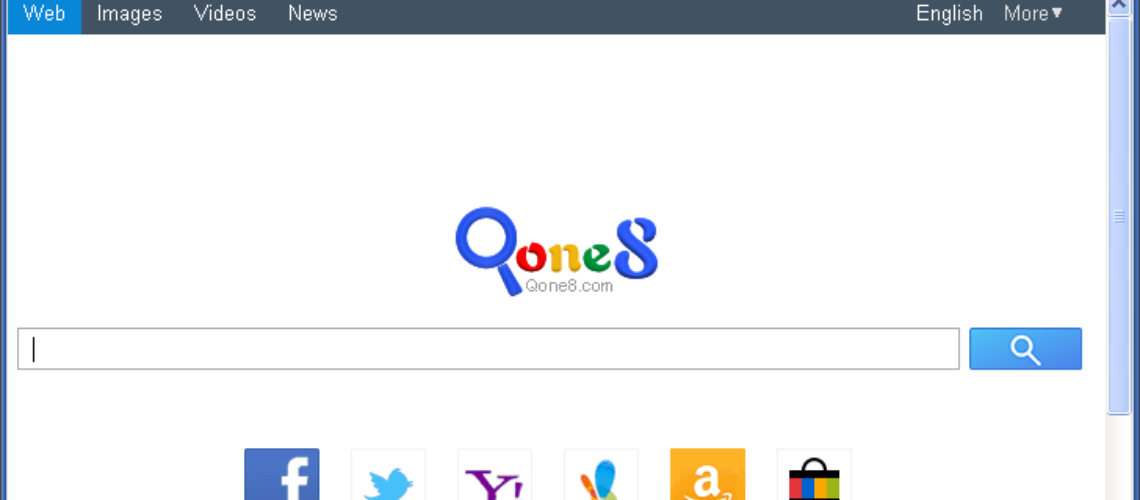Qone8 is a search engine which may seem useful at first, but it’s classified as a browser hijacker capable of modifying your default browser settings and manipulating your search results.
How Does Qone8 Affect Your Computer?
The main purpose of a browser hijacker is to force clicks to a particular website in order to boost its advertising revenue.
Qone8 does just that – it changes your default browser settings and replaces your home page with its official one start.qone8.com without your permission. After that it will start displaying irritating pop-up advertisements, sponsored links and banners along with your search results. And, although it is not a threat by itself, the search results it presents and the ads it pops up contain a potential threat for your PC.
By clicking on any of these sponsored links or ads, you risk being redirected to a website whose content has not been verified by Qone8. That website may be corrupted and may infect your system as well.
The browser hijacker may enter your system in two ways – you either personally install it, or it slips into your system without you realizing it. That could mainly happen when downloading free programs from the Web to which Qone8 is bundled. Such free programs could be video players, browser add-ons, PDF readers, etc.
How to Protect Your PC from Browser Hijacking?
Browser hijackers such as Qone8 typically enter your system via bundling, which is a method of distributing a variety of potentially unwanted programs (PUP) through freeware. Just like most adware, Qone8 also gives you an option to accept or decline the bundled deal during the installation process.
However, most users fail to disallow the bundling because the option is presented in a very confusing manner or fine print, and is usually included in the “recommended” settings. Users usually rush to finish the installation by bluntly clicking on to “next,” and end up with more programs than they have intended.
In order to ensure your peace of mind, you need to simply pay close attention to the installation of any program from the Web. Make sure you disallow the default settings, uncheck the bundling, and choose the “advanced” or “custom” options instead.
How to Remove Qone8 If You Already Have It?
If you already have Qone8 in your system, do not stress out. After all, this browser hijacker is not a virus and is considered a low-level threat. However, it’s best to remove it as soon as you realize you have it, just to ensure your system will not be exposed to any threats from the Web.
You can remove Qone8 easily – either manually or by using a trustworthy anti-malware program.