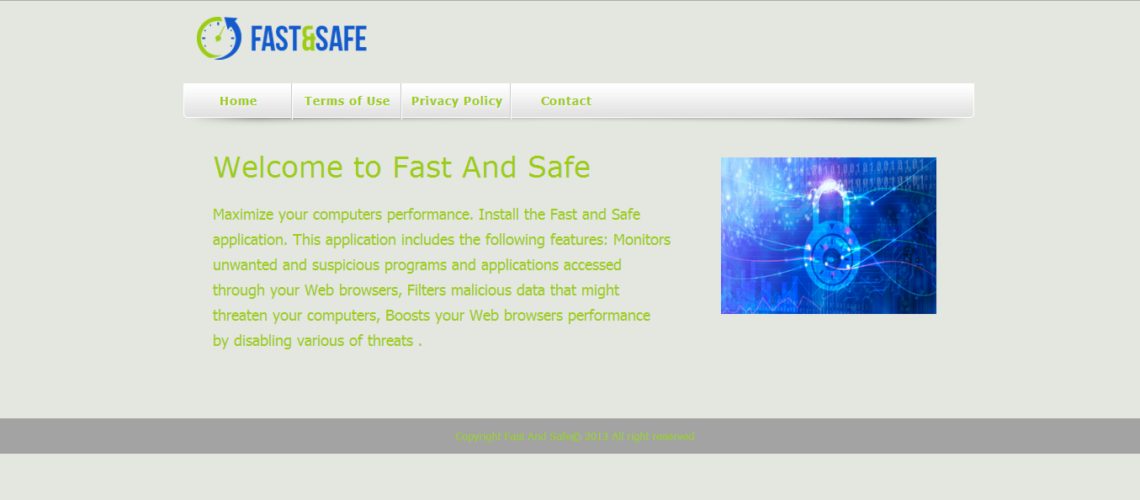Published by Globaldev, Fast and Safe is categorized as adware and has no official website. Because it has no real value for you, and because it is capable of exposing your system to threats from the Web, it’s best to remove this program from your PC – as soon as possible.
What Is Fast and Safe?
Fast and Safe is an add-on designed to produce ads of discounts and coupons on your screen. As much as this function seems quite helpful at first, those pop-up ads on your screen could be quite annoying. And, when you click on any of them, they may even redirect you to malicious websites, which expose your system to various threats.
Fast and Safe may also keep track of your surfing habits, search history, and IP address. It may then share this information with third parties for monetizing purposes.
Once it enters your PC, the add-on will create a folder in the ProgramData directory and ALLUSERPROFILE directory.
How Does Fast and Safe End up on Your PC?
The adware enters your system via other popular freeware that users often download. This method is called “bundling” and is widely used by various adware creators to sneak their program into users’ PCs, collect browsing data, and redirect them to certain questionable websites to gain traffic or revenue.
The bundling is a legitimate method to combine freeware and adware. You are even given the option to disallow it, meaning you can install only the freeware you need and prevent any other program from entering your system.
In order to that, however, you must be very careful during the installation process of any program. Watch out for “advanced” and “custom” installation options rather than the default or recommended settings. This way, you can spot and opt-out of the bundling, and end up just with the program you want.
How to Remove Fast and Safe
In case you already have Fast and Safe on your computer, worry not. Simply take immediate actions to remove it.
There are two options to uninstall the adware from your system. You can do it manually, by following the instructions below. If you don’t feel confident enough, however, it’s better to find legitimate anti-malware software to do that for you.
After all, if you fail to follow the manual instructions properly, you risk exposing your system to even bigger threats.
The free version of SpyHunter will only scan your computer to detect any possible threats. To remove them permanently from your computer, purchase its full version.