Privacy safety and security are among the most important issues nowadays when everyone uses the internet for browsing, paying online bills, purchasing various things through the online shopping portals. The people who are using Yahoo Mail accounts can follow several easy steps in order to arrange the necessary fixes and make their accounts safer.
The users of Yahoo Mail will find the most important controls that affect the Yahoo Mail security in the right top corner named ‘Account info’. On the same panel are the ‘Privacy’ and the ‘Terms’ options, which are important for the user to read in order to understand one’s rights and what one can do with the mails that are received and send. So, how to make safer your Yahoo Mail in three easy steps?
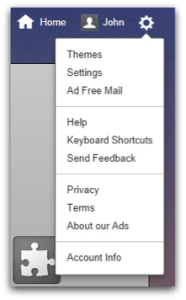
1. Password protection.
For the safety of the account the first important thing is the well-chosen password. The users who need to change their passwords and make them stronger should enter the account info page and scroll down to the option “Sign-in and Security”. Then they have to click on the ‘Change your password’ option. There they have to check the available options for recovery and reset, where they will find ‘Update password-reset info’ below the link with ‘Change your password’.
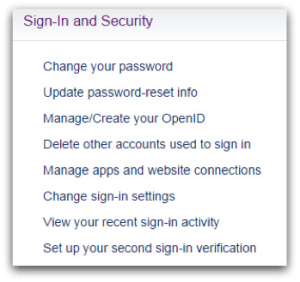
There the user will be able to add an alternative email address, as well as a phone number and thus the program will have options to verify if this is the right user of the Yahoo mail account, in case the user is locked out of the account as he has forgotten the password.
The user should make sure to use the correct phone number and email account. Naturally, the user can also add the email information and phones of relatives or friends that are trustworthy and reliable. Needless to say, the user should check with these people if handing over their details is ok with them.
2. Setting up a second sign-in verification.
The second sign-in verification of Yahoo is a version of the known two-factor authentication. The users can enable this option and configure it. To do that they need to click on the link ‘Set up your second sign-in verification’, located in the ‘Sign-in and Security’ section on the page ‘Account Info’ page.
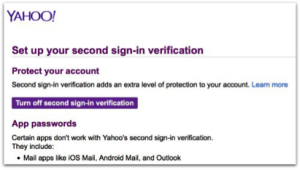
Yahoo supports SMS and sends the second sign-in verification codes. Problem might arise if the user does not have a cell phone or if there is no phone signal. In such cases a carrier can be send, however there are charges involved. Yahoo mail users hopes that soon the company will offer a better range of options.
The second sign-in verification is set up by clicking on the ‘Get started’ button and enter a phone number. In case the user has already added a recovery number, that number will be used by default. However, the user can select a different number as well.
The users who apply Thunderbird or Outlook or various mail apps on their mobile devices should know that these are not able to handle more than one password and thus the user should generate passwords that are app-specific. These passwords should be used in replacement of the regular one when the user is logging in from an app or a mail client. The users who have logged in once from a certain device will not be asked to provide a code next time.
The users should be aware that Yahoo has no option to trace which devices have been trusted in the past. That is why if the user works on an untrusted computer, he should clear the browser history.
3. Check the settings.
The users of Yahoo Mail could also use the option ‘View your recent sign-in activity’, which is located in the section ‘Sign-in and Security’ on the page ‘Account’ info.
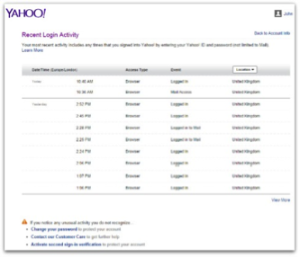
This option will offer the user to check the most recent attempts that have been made for logging in one’s Yahoo mail account, with the date and the time, the device type that has been used and also the location. This is a very good option to be used by people who think that someone might have accessed their account with no permission.
Other good options available here are called ‘Delete other accounts used to sign in’ and ‘Manage apps and website connections’. These options are also placed in the section ‘Sign-in and Security’ and they reveal the other accounts, apps and sites that have permission to log in to the user’s mail account. The user might also get the chance to see detailed information and also the mail contents.
The users should monitor the unexpected entries and think twice is sites or other accounts should have access to the user’s Yahoo mail account.
The last thing to be mentioned here is the entry ‘Change sign-in settings’. There the user can change the automatic time-out for the logins. The available options are for 1 day or 4 weeks. People prefer to go for the 4 week option in order not to repeat demands for passwords. Other users who plan to travel and expect to use public computers should better set the password for 1 day.
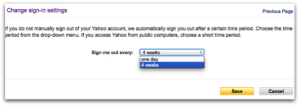
With these three simple and easy steps the users of Yahoo mail accounts can make them safer. It will further help if they follow the advices in the general guide of Yahoo for securing the webmail.

