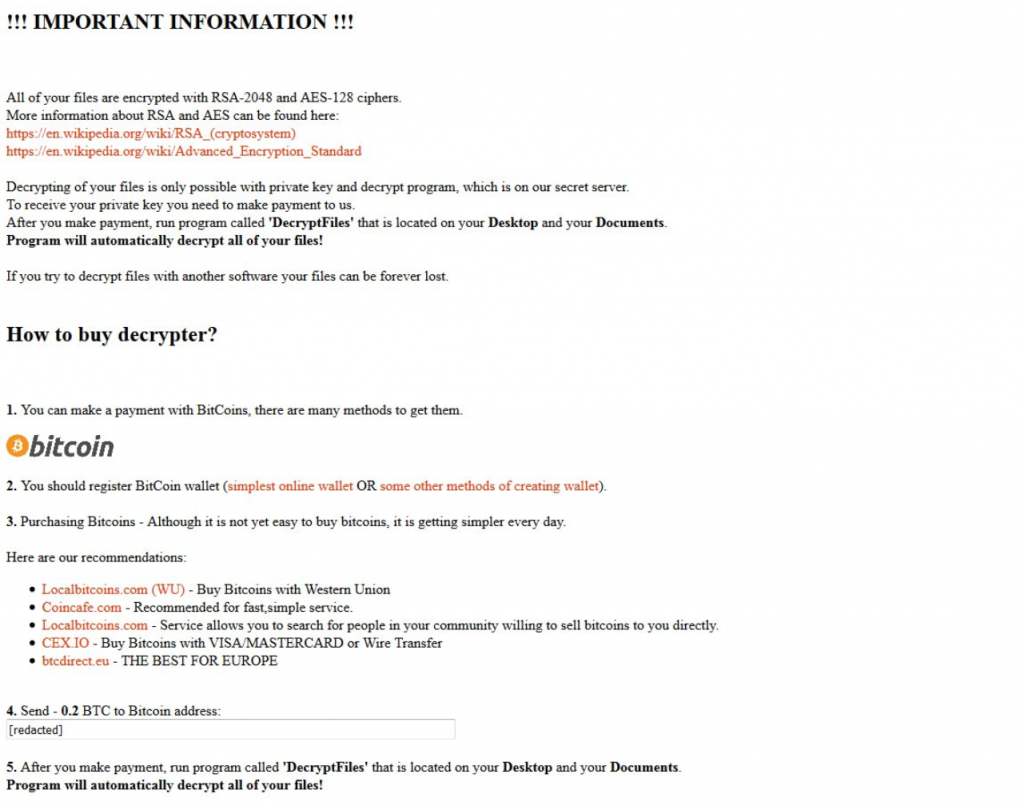Marlboro ransomware virus, known by many as the .oops virus has been reported to increasingly target and infect users on a global scale. The virus has also been reported to display a ransom note which demand victims to make an expensive payoff (0.2 BTC) to restore their files. Anyone who has been infected by this virus is advised to remove it from their computer immediately. Keep reading In order to learn how to get rid of the .oops file virus permanently and try to get the files back.
What Does .Oops Marlboro Ransomware Do
After getting your computer infected by the Marlboro .oops threat, the virus begins to append XOR encryption mode to render the important files on the compromised computer no longer openable. This is achievable by using the AES (Advanced Encryption Standard) to replace bits of the files and make them seem corrupt. After the encryption a unique decryption key is generated which is combined with the RSA encryption to make it no longer openable and unreadable.
After the encryption, the files become with the .oops file extension added to them. The files may appear like the following:
- Document.docx.oops
After the encryption process by Oops ransomware has already finished, the virus tactically drops it’s ransom note which is in .html format, called “_HELP_Recover_Files_.html”. The note appears like the following:
However, paying the cyber-criminals related to the .oops ransomware is not in any way advisable, primarily because they may not restore your files and you support their organization in causing more damage. Instead, it is advisable to remove the virus immediately using specific software designed for this.
The .oops Virus – How Did I Get Infected With It
One particular method, Marlboro .oops ransomware uses for it’s infection tactics is to spread an executable .bin type of file on different online locations. One of those may be on social media or file sharing software in the cloud. Another method of replication this malicious executable is to get it slithered onto your computer via a potentially unwanted program that is adware or a browser hijacker and displays a malicious web link which downloads this file.
But the primary method of replication is spam mail. Many spam mails may contain this file disguised as a document or some other important file and along with this attachment, a convincing message.
How to Remove .Oops Virus and Get My Files Back
If you have become an unfortunate victim of this malware, there are several steps that you should take to remove it and get the data back. The first step, according to experts is to use an advanced malware removal tool which will detect all traces of .Oops ransomware on your computer and hence remove them completely.
Download Malware Removal Tool, to See If Your System Has Been Affected By Cerber 4.1.5 Ransomware and scan your system for other virus files
After the removal of the .Oops Marlboro threat, advices are to focus on restoring your files. To do this, you have several alternative options which are not guaranteed to get all your data back, but they might restore some of it, at least until experts come out with a decryption for free.
Booting in Safe Mode
For Windows:
1) Hold Windows Key and R
2) A run Window will appear, in it type “msconfig” and hit Enter
3) After the Window appears go to the Boot tab and select Safe Boot
Cut out .Oops Virus in Task Manager
1) Press CTRL+ESC+SHIFT at the same time.
2) Locate the “Processes” tab.
3) Locate the malicious process of .Oops Virus, and end it’s task by right-clicking on it and clicking on “End Process”
Eliminate .Oops Virus‘s Malicious Registries
For most Windows variants:
1) Hold Windows Button and R.
2) In the “Run” box type “Regedit” and hit “Enter”.
3) Hold CTRL+F keys and type .Oops Virus or the file name of the malicious executable of the virus which is usually located in %AppData%, %Temp%, %Local%, %Roaming% or %SystemDrive%.
4) After having located malicious registry objects, some of which are usually in the Run and RunOnce subkeys delete them ermanently and restart your computer. Here is how to find and delete keys for different versions.
For Windows 7: Open the Start Menu and in the search type and type regedit –> Open it. –> Hold CTRL + F buttons –> Type .Oops Virus Virus in the search field.
Win 8/10 users: Start Button –> Choose Run –> type regedit –> Hit Enter -> Press CTRL + F buttons. Type .Oops Virus in the search field.
Recover files encrypted by the .Oops Virus Ransomware.
Method 1: Using Shadow Explorer. In case you have enabled File history on your Windows Machine one thing you can do is to use Shadow Explorer to get your files back. Unfortunately some ransomware viruses may delete those shadow volume copies with an administrative command to prevent you from doing just that.
Method 2: If you try to decrypt your files using third-party decryption tools. There are many antivirus providers who have decrypted multiple ransomware viruses the last couple of years and posted decryptors for them. Chances are if your ransomware virus uses the same encryption code used by a decryptable virus, you may get the files back. However, this is also not a guarantee, so you might want to try this method with copies of the original encrypted files, because if a third-party program tampers with their encrypted structure, they may be damaged permanently. Here are the vendors to look for:
- Kaspersky.
- Emsisoft.
- TrendMicro.
Method 3: Using Data Recovery tools. This method is suggested by multiple experts in the field. It can be used to scan your hard drive’s sectors and hence scramble the encrypted files anew as if they were deleted. Most ransomware viruses usually delete a file and create an encrypted copy to prevent such programs for restoring the files, but not all are this sophisticated. So you may have a chance of restoring some of your files with this method.