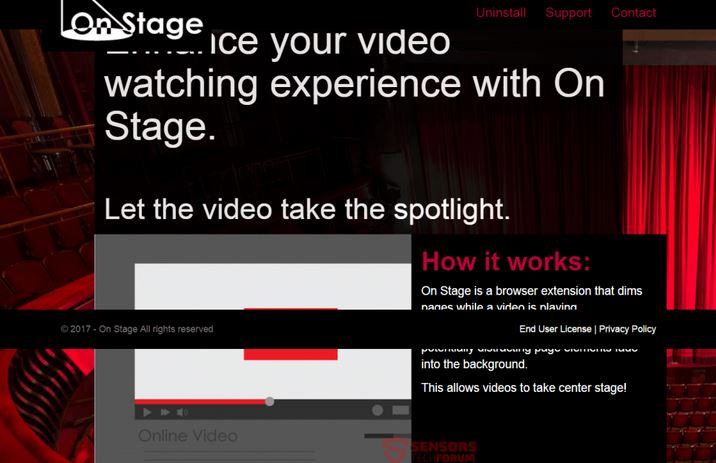Read this article if you want to completely remove On Stage advertisements from your personal computer.
A program which is associated with multiple different third-party websites and advertisements has been reported to be active for quite some time. The software which is associated with the website vieosonstage(dot)com is known as On Stage and it aims to display various third-party advertisements. Such online content may not be directly dangerous to you, but some of it’s links and software it offers may even infect your computer with malware. This is why the On Stage app is generally categorized as potentially harmful and should be removed from your computer.
How Does On Stage Work
On Stage is the type of software you may not want to be on your computer. It is advertised primarily via it’s poorly-made website, that makes it seem that it is a software that dims down everything else when you are watching a video:
However, the application has been created by the same developer of Shop Time Ads – Yontoo Technologies Inc. and it may be anything but useful. Usually most of the apps created by this provider are usually made to display different type of online advertisements and perform multiple other activities besides this:
- Put the “Ads by On Stage” type of captions on the advertisements it displays.
- Display phishing-like and other suspicious looking web pages that should not be trusted.
- Slow down your computer and take up RAM and CPU resources.
- Display various different types of advertisements that pretend your computer is at risk and ask you to download their fixing programs which are nothing more but rogue antivirus software(https://en.wikipedia.org/wiki/Rogue_security_software).
But On Stage may also perform different activities that may not be of the user’s best interest, such as deploy different tracking technologies, like:
- Pixels.
- Flash cookies or LSOs.
- Tags.
- Web cookies.
These technologies can collect different type of information from your computer, such as IP address, language, network information, browsing history, browsing clicks, search history and other. Usually such information is used either to be traded or to display targeted advertisements.
On Stage Ads – How Did I Get Them
The primary method of receiving ads such as On Stage ads is to get the software installed via bundling. Bundling is essentially combining the installation of on stage ads with a legitimate setup of well-known software.
How to Remove Shop Time and Protect My PC
In order to delete this potentially unwanted program and reverse the settings changed by it on your computer, it is strongly recommended to apply the steps in the instructions below. They are specifically designed to assist with the removal process of this potentially harmful software. For maximum effectiveness, malware researchers strongly advise removing this software via anti-malware scanner that will automatically delete it.
Eliminate On Stage Ads‘s Harmful Registries
For most Windows variants:
1) Hold Windows Button and R.
2) In the “Run” box type “Regedit” and hit “Enter”.
3) Hold CTRL+F keys and type On Stage Ads or the file name of the malicious executable of the virus which is usually located in %AppData%, %Temp%, %Local%, %Roaming% or %SystemDrive%.
4) After having located malicious registry objects, some of which are usually in the Run and RunOnce subkeys delete them ermanently and restart your computer. Here is how to find and delete keys for different versions.
For Windows 7: Open the Start Menu and in the search type and type regedit –> Open it. –> Hold CTRL + F buttons –> Type On Stage Ads Virus in the search field.
Win 8/10 users: Start Button –> Choose Run –> type regedit –> Hit Enter -> Press CTRL + F buttons. Type On Stage Ads in the search field.