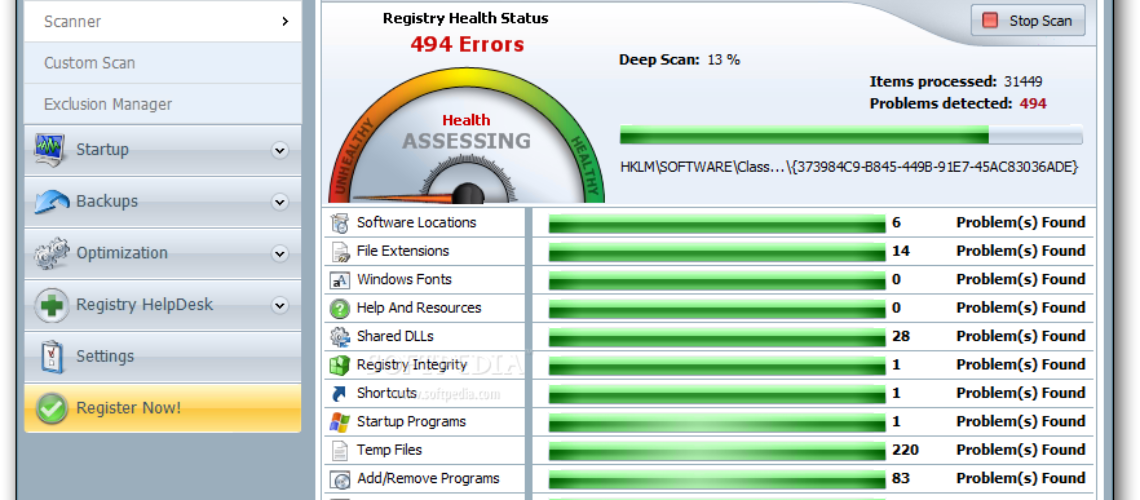Regular cleaning of the PC is very important, for those users who wish to keep their computer tidy and to enjoy them for a long period of time. There are several free programs that have been created in order to help the users do a regular overhaul of their PCs. The process does not require a lot of efforts, as the right set of tools are actually doing most of the work.
CCleaner Free
The CCleaner has excellent reputation since it clears out all the junk that is accumulated on the hard drive. This usually includes log files, temporary internet files, system memory dumps, etc. The program is free and is very easy to be used – once installed the user has to click on Analyze and give time for CCleaner to do its job. Once the analysis is made, the user needs to click on the button Run Cleaner and then press OK.
The program is very good at its job and soon the PC gets rid of a lot of unnecessary files.
PC Decrapifier
The users who have new computers a few months old and those who have never cleaned the crapware that was installed on their PCs at the factory, will enjoy using the free program PC Decrapifier. That desktop program can analyze the user’s PC and check for unnecessary programs and then offer to erase them together.
The program is also suitable to use in case the user wants to clear off some programs that he does not want to have on the PC. Using the program is easy and it requires just a few clicks.
DropIt
Those users who wish to get really serious with the PC cleaning can also use the program DropIt, which is also free. With that program the users are allowed to automate how specific files are organized on their PCs. For example, if they want all their PNG files on the desktop which are less than a megabyte to be moved in a sub-folder named with a specific name, this is easy to arrange.
Thanks to this program the users can set rules for what to happen and get DropIt to monitor the desktop in the background. A downside with that program is that the users have to create their own rules before the program starts doing the tasks. However, DropIt has a good guide, which can help. The users should right-click on the DropIt icon on the desktop and then they should select Guide.
How to Manage the Disk Space
The cleaning of the PC is a great opportunity for the feature of Windows 8.1 – the new built-in disk management to be used. This PC settings app is showing how much space is available in the Documents and Downloads folders, in the Music, Video and Pictures folders, etc. That gives a clear view to the user about where the gigabytes are spent.
This new built-in disk management tool of Windows 8.1 is great for the users to make a decision if their video and photo collections need to be removed to an external hard drive.
Final touches
When the PC cleaning is done, the user should make a full scan of the PC with one of the good security tools such as Malware Bytes Anti-Malware Free in order to clean the lingering bad actors off the system, if there are any.
The users who are already applying an anti-virus program should use an anti-malware app like Malware Bytes and run it from time to time in order to protect their computers against new malicious software, Trojans, and exploits.