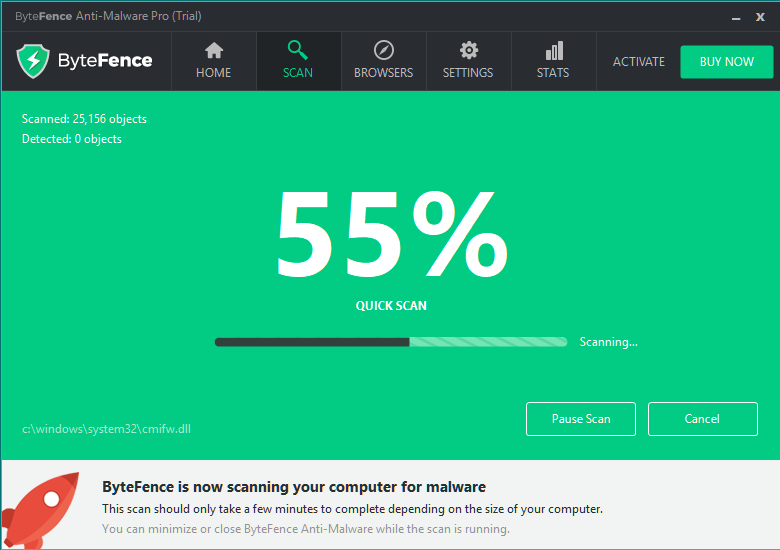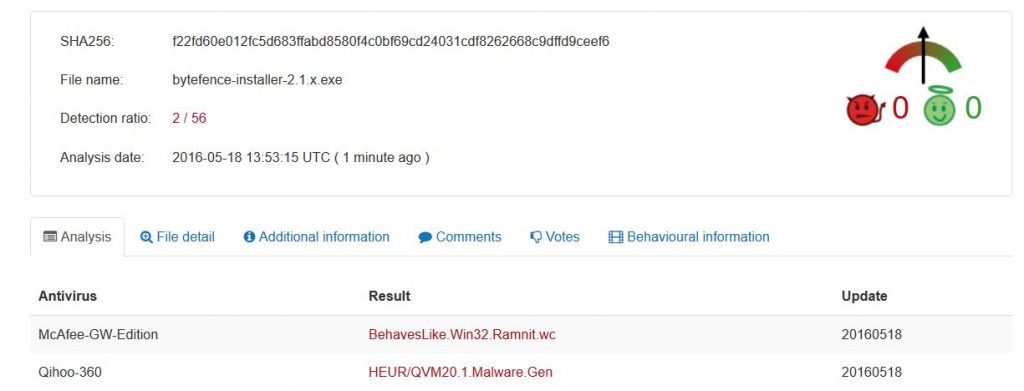ByteFence is not a virus and is promoted as a legit program that protects systems from various kinds of intruders including spyware, worms, trojans, ransomware, etc. The program may also scan your system for free. Even though this is great news and it is a legitimate software, experts recommend to do your research carefully before relying on the software to protect key information. For one, the version which is free only has scanning capabilities and requires to purchase the licensed version in order to remove any threats. Furthermore, it has been reported on multiple security forums, including the MalwareBytes and BleepingComputer forums for being a “knock off” software.
What Does ByteFence Redirect Do?
If installed on your computer, ByteFence might offer to set its domain search(.)bytefence(.)com which used to be a search engine. The search engine currently redirects to the download page of the software and does not support any HTTPS connection. What is more, as mentioned in their privacy policy the company may use cookies to track certain statistics about what the user does online.
Experts believe that since the web page`s whole first page were solely advertisements being displayed, these cookies may have been previously used to display those ads based on what the user searches online. The ads may have previously linked to several different third-parties and we all know from common sense that some suspicious third-party sites may conceal certain risks for the user since they all have different privacy policies.
What is more, installer of ByteFence has previously been detected as an ad-supported PUP by several different reputable scanners such as VirusTotal and HerdProtect.
How Did I Get ByteFence Redirect on My PC
As claimed by security engineers, ByteFence may use some interesting methods to be distributed. Although the program may be available(at the time of writing this) on its official website (bytefence(.)com) and the domain which used to be its search engine, it is doubtful that users have downloaded it themselves from there.
Most often, the program may be installed on user PCs via bundled installers. In other words, it might be attached to the setup wizards of various free programs that may be acquired from a number of software dispenser websites. Unfortunately, most users are not all that vigilant when installing software, they may just want to get it over with as quick as possible. Clicking the “Next” button over and over until the installation is over will most likely result in additional programs being installed without the user actually noticing them, such as ByteFence. This tool, called bundling is used by many legitimate programs as a form of aggressive marketing.
ByteFence Redirect Description
According to the ByteFence Privacy Policy, it may not disclose information to unknown third parties, but it may change it and users could remain unnotified unless they go themselves and read about the changes in the policy. This is yet another reason to consider whether or not you should remove ByteFence Redirect from your PC.
How to Remove ByteFence Redirect
Often programs related to search engines such as search(.)ByteFence(.)com may be able to be removed manually. However, the method is not always efficient since there may be some cookies as well as Windows Registries left behind just like with any other software. Furthermore in case you have visited suspicious third-party websites advertised, it is important to check your computer for other unwanted software as well. Still, you can try out the software if you want.
In case you have decided to remove it, just go to Control Panel, open the list of programs, and uninstall ByteFence. Another thing to do is go to your browser’s settings and reset them. You may also want to follow our general instructions for manually removing unwanted software below to remove it methodologically. Sometimes, such software may spread to numerous folders, so some may still remain although you have removed the files associated with them.
Preparation before removal of Bytefence:
1.Make sure to backup your files.
2.Make sure to have this instructions page always open so that you can follow the steps.
3.Be patient as the removal may take some time.
Step 1: Reboot your computer in Safe Mode:
Step 2: Cut out Bytefence in Task Manager

Step 3: Eliminate Bytefence‘s Malicious Registries.
For most Windows variants:


Step 4: Scan for all virus files, related to Bytefence and secure your system.
If you are in Safe Mode, boot back into normal mode and follow the steps below
It is advisable to run a free scan before committing to the full version. You should make sure that the malware is detected by SpyHunter first.