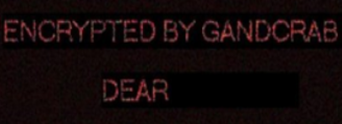 This article has been made with the main idea of explaining what is the 5.0.4 version of GANDCRAB ransomware virus, how to remove this threat from your PC and how you can try and recover some of the files that have been damaged by this cryptovirus.
This article has been made with the main idea of explaining what is the 5.0.4 version of GANDCRAB ransomware virus, how to remove this threat from your PC and how you can try and recover some of the files that have been damaged by this cryptovirus.
The new version of GANDCRAB ransomware is here and just like it’s previous variants, it is very devastating. The ransom virus aims to lock the important documents, images, videos and other types of files on the victim’s computer and then hold them hostage until a ransom is paid to the cyber-criminals. The GANDCRAB v5.0.4 ransomware is not a virus with which you should not underestimate. Read the following instructive article to learn more about GANDCRAB v5.0.4, how it infects and how you can remove it and try to restore files, damaged by it.
Note!In case you have had your Mac infected by GANDCRAB v5.0.4, you should follow the instructions on how to detect and remove malware for Macs so that you can address any Mac related threats effectively and remove them properly.
| Threat Name | GANDCRAB v5.0.4 |
| Category | Ransomware virus. |
| Main Activity | Variant of GANDCRAB family of ransom viruses. Infects the computer after which encrypts important documents and holds them hostage until a ransom in Dash or BitCoin is paid. |
| Signs of Presence | Files are encrypted with a random 8-letter file extension which serves as a unique ID and the e-mails of the crooks and ransom note is dropped with ransom instructions.. |
| Spread | Via malicious e-mail spam and set of infection tools. |
| Detection+Removal | DOWNLOAD REMOVAL TOOL FOR GANDCRAB v5.0.4
Note!For Mac users, please use the following instructions. |
| File Recovery | Download Data Recovery Software, to see how many files encrypted by GANDCRAB v5.0.4 ransomware you will be able to recover. |
The GANDCRAB virus has been spotted in a new variant, this time using the random 8 letter file extension, completely unrelated to the previous .KRAB and .CRAB ones. The new GANDCRAB ransomware also communicates via TOR through which it sends a decrypter after the ransom has been paid. In case you are a victim of the new GANDCRAB v5.0.4 ransomware using a random suffix, we advise you to read this article and learn how to remove the virus files and try to decode .bip encrypted objects. This variant follows the three previous v5 versions of GandCrab, called:
GANDCRAB v5.0.4 Ransom Virus – What Does It Do
Being a variant of the GANDCRAB ransomware family, which exists in several versions, the first one of which was decryptable (.GDCB), GANDCRAB v5.0.4 ransomware has been reported to drop one or more executable files in the %AppData% Windows directory.
After doing so, the virus may modify the Windows registry entries, more specifically the Shell sub-key with the following location:
- HKLM/Software/Microsoft/WindowsNT/CurrentVersion/Winlogon/Shell
Then, the GANDCRAB v5.0.4 virus may also modify the Run registry key to run the executable file(s) in the %AppData% directory. The key is with the following path:
- HKLM/Software/Microsoft/Windows/CurrentVersion/Run/
This may result in the virus file booting alongside the Windows start-up process.
GANDCRAB ransomware also drops a ransom note file with a ransom message and places it somewhere easy to locate. Then, the GANDCRAB v5.0.4 virus may attack files with the following file types to encrypt them:
- Videos.
- Images.
- Documents.
- Audio files.
- Archives.
After GANDCRAb v5.0.4 encrypts the files, the virus leaves the files no longer able to be opened and appends the file extension Filename.jpg.{8 random letters} to each encrypted file.
After the encryption process of GANDCRAB has completed, the virus may also delete the VSS (shadow copies) on the infected computer in order to prevent victims from restoring their files via these backups.
GANDCRAB V5.0.4 Ransomware – How Did I Get Infected
The infection process of GANDCRAB v5.0.4 ransomware is conducted primarily via spammed e-mails that have deceptive messages embedded within them. Such messages may pretend to be sent from services such as PayPal, USPS, FedEx and others. They may contain attachments that pretend to be invoices and other fake type of files. Other social engineering techniques include:
- Fake buttons and pictures as if the e-mails are sent from a social media site, like LinkedIn.
- Fraudulent PayPal links.
- Links to GoogleDrive and fake e-mails that look the same as if they are sent from Google.
Other infection tools may also include the usage of torrent websites and other third-party sites to upload fake updates, fake installers as well as other fraudulent executables.
Remove GANDCRAB v5.0.4 Ransomware and Get Encrypted Files Back
For the removal of the 5.0.4 variant of GANDCRAB ransomware, recommendations are to focus on following the removal instructions below and boot your computer in Safe Mode. In case manual removal in the instructions below do not work for you, security professionals recommend downloading a powerful anti-malware tool that will quickly remove GANDCRAB 5.1 ransomware and protect your computer in the future as well. If you want to restore files encrypted by GANDCRAB, we have offered several suggestions below that may be able to assist with this issue.
Booting in Safe Mode
For Windows:
1) Hold Windows Key and R
2) A run Window will appear, in it type “msconfig” and hit Enter
3) After the Window appears go to the Boot tab and select Safe Boot
Cut out GANDCRAB v5.0.4 in Task Manager
1) Press CTRL+ESC+SHIFT at the same time.
2) Locate the “Processes” tab.
3) Locate the malicious process of GANDCRAB v5.0.4, and end it’s task by right-clicking on it and clicking on “End Process”
Eliminate GANDCRAB v5.0.4‘s Malicious Registries
For most Windows variants:
1) Hold Windows Button and R.
2) In the “Run” box type “Regedit” and hit “Enter”.
3) Hold CTRL+F keys and type GANDCRAB v5.0.4 or the file name of the malicious executable of the virus which is usually located in %AppData%, %Temp%, %Local%, %Roaming% or %SystemDrive%.
4) After having located malicious registry objects, some of which are usually in the Run and RunOnce subkeys delete them ermanently and restart your computer. Here is how to find and delete keys for different versions.
For Windows 7: Open the Start Menu and in the search type and type regedit –> Open it. –> Hold CTRL + F buttons –> Type GANDCRAB v5.0.4 Virus in the search field.
Win 8/10 users: Start Button –> Choose Run –> type regedit –> Hit Enter -> Press CTRL + F buttons. Type GANDCRAB v5.0.4 in the search field.
Automatic Removal of GANDCRAB v5.0.4
Step 1:Click on the button to download SpyHunter’s installer.
It is advisable to run a scan before committing to purchase the full version. You should make sure that the malware is detected by SpyHunter first.
Step 2: Guide yourself by the download instructions provided for each browser.
Step 3: After you have installed SpyHunter, wait for the program to update.
Step4: If the program does not start to scan automatically, click on the “Scan Computer Now” button.
Step5: After SpyHunter has completed with your system`s scan, click on the “Next” button to clear it.
Step6: Once your computer is clean, it is advisable to restart it.
Recover files encrypted by the GANDCRAB v5.0.4 Ransomware.
Method 1: Using Shadow Explorer. In case you have enabled File history on your Windows Machine one thing you can do is to use Shadow Explorer to get your files back. Unfortunately some ransomware viruses may delete those shadow volume copies with an administrative command to prevent you from doing just that.
Method 2: If you try to decrypt your files using third-party decryption tools. There are many antivirus providers who have decrypted multiple ransomware viruses the last couple of years and posted decryptors for them. Chances are if your ransomware virus uses the same encryption code used by a decryptable virus, you may get the files back. However, this is also not a guarantee, so you might want to try this method with copies of the original encrypted files, because if a third-party program tampers with their encrypted structure, they may be damaged permanently. Here are the vendors to look for:
- Kaspersky.
- Emsisoft.
- TrendMicro.
Method 3: Using Data Recovery tools. This method is suggested by multiple experts in the field. It can be used to scan your hard drive’s sectors and hence scramble the encrypted files anew as if they were deleted. Most ransomware viruses usually delete a file and create an encrypted copy to prevent such programs for restoring the files, but not all are this sophisticated. So you may have a chance of restoring some of your files with this method. Here are several data recovery programs which you can try and restore at least some of your files:



