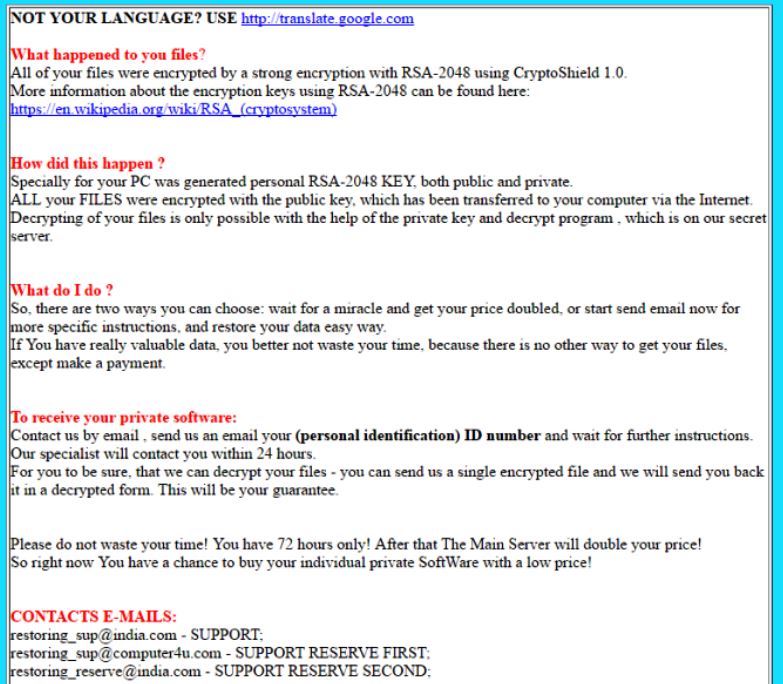 A 1.1 version of the CryptoShield 1.0 ransomware has been detected using the same .cryptoshield appendix on the files it encrypts. The ransomware virus was first detected using the same extension, but the newly modified version also includes improvements in the encryption algorithm as well as other fixes. What is the most significant change is that this ransomware virus uses the latest RIG-V exploit kit to cause infections undetected. Keep reading this article to learn how to remove this virus from your computer and attempt to restore your files in case they have been encrypted by it.
A 1.1 version of the CryptoShield 1.0 ransomware has been detected using the same .cryptoshield appendix on the files it encrypts. The ransomware virus was first detected using the same extension, but the newly modified version also includes improvements in the encryption algorithm as well as other fixes. What is the most significant change is that this ransomware virus uses the latest RIG-V exploit kit to cause infections undetected. Keep reading this article to learn how to remove this virus from your computer and attempt to restore your files in case they have been encrypted by it.
More Info on CryptoShield 1.1 Virus
The purpose of this ransomware virus is to use encryption to render the files on the computer no longer able to be opened by the user. The virus also performs other malicious activities on the computer, like touching some files in the Windows Registry Editor as well as starting processes in the Windows Task Manager to encrypt data. The CryptoShield 1.1 ransomware may also execute privileged commands, such as the VSSADMIN command that deletes the shadow copy backups on the compromised computer.
But this is not everything. The CryptoShield 1.1 ransomware also is very active when it comes to encrypting files. To perform the encryption, the virus uses ROT-13 mode to encrypt files in AES-256 cipher. Then, the virus adds it’s distinctive .cryptoshield file extension, for example Word File.doc.CRYPTOSHIELD.
But then, the ransomware virus also adds a # RESTORING FILES #.txt and # RESTORING FILES #.html files which are it’s actual ransom note. The note is very similar to other ransomware viruses that have become famous before, amongst which are multiple CryptoLocker, XTBL and CryptoWall variants. Many ransomware experts consider this virus a CryptoWall copycat.
The ransom note of the virus is the following:
NOT YOUR LANGUAGE? USE http://translate.google.com
What happened to you files?
All of your files were encrypted by a strong encryption with RSA-2048 using CryptoShield 1.1
More information about the encryption keys using RSA-2048 can be found here: https://en.wikipedia.org/wiki/RSA_(cryptosystem)
How did this happen ?
Specially for your PC was generated personal RSA-2048 KEY, both public and private.
ALL your FILES were encrypted with the public key, which has been transferred to your computer via the Internet.
Decrypting of your files is only possible with the help of the private key and decrypt program, which is on our secret server.
What do I do ?
So, there are two ways you can choose: wait for a miracle and get your price doubled, or start send email now for more specific instructions, and restore your data easy way.
If You have really valuable data, you better not waste your time, because there is no other way to get your files, except make a payment.
To receive your private software:
Contact us by email , send us an email your (personal identification) ID number and wait for further instructions.
Our specialist will contact you within 24 hours.
For you to be sure, that we can decrypt your files – you can send us a single encrypted file and we will send you back it in a decrypted form.
This will be your guarantee.
Please do not waste your time! You have 72 hours only! After that The Main Server will double your price!
So right now You have a chance to buy your individual private SoftWare with a low price!
CONTACTS E-MAILS:
[email protected] – SUPPORT;
[email protected] – SUPPORT RESERVE FIRST;
[email protected] – SUPPORT RESERVE SECOND;
ID:
Conclusion, Removal and File Restoration of CryptoShield 1.1 Virus
Few words in the end, CryptoShield 1.1 ransomware is a virus that aims to convince you to pay a hefty fee and get the files back. However, malware analysts strongly recommend against cooperating with the cyber-criminals behind CryptoShield, because you may not get your files back and furthermore you help the cyber-criminals in their malicious activity.
This is why an anti-malware support should be sought by you to remove this malware. You can follow our removal instructions to get rid of this virus and in addition to this, experts recommend using an advanced anti-malware program as the best way of getting rid of all the malicious files, modified files and other objects created by CryptoShield 1.1 on your computer.
To try and restore your files, we advise you to also follow the advices we have posted below. There are several method that are not guaranteed to be a success, but you can try, despite all, at least until a decryptor is released.
Booting in Safe Mode
For Windows:
1) Hold Windows Key and R
2) A run Window will appear, in it type “msconfig” and hit Enter
3) After the Window appears go to the Boot tab and select Safe Boot
Cut out CryptoShield in Task Manager
1) Press CTRL+ESC+SHIFT at the same time.
2) Locate the “Processes” tab.
3) Locate the malicious process of CryptoShield, and end it’s task by right-clicking on it and clicking on “End Process”
Eliminate CryptoShield‘s Malicious Registries
For most Windows variants:
1) Hold Windows Button and R.
2) In the “Run” box type “Regedit” and hit “Enter”.
3) Hold CTRL+F keys and type CryptoShield or the file name of the malicious executable of the virus which is usually located in %AppData%, %Temp%, %Local%, %Roaming% or %SystemDrive%.
4) After having located malicious registry objects, some of which are usually in the Run and RunOnce subkeys delete them ermanently and restart your computer. Here is how to find and delete keys for different versions.
For Windows 7: Open the Start Menu and in the search type and type regedit –> Open it. –> Hold CTRL + F buttons –> Type CryptoShield Virus in the search field.
Win 8/10 users: Start Button –> Choose Run –> type regedit –> Hit Enter -> Press CTRL + F buttons. Type CryptoShield in the search field.
Automatic Removal of CryptoShield
Recover files encrypted by the CryptoShield Ransomware.
Method 1: Using Shadow Explorer. In case you have enabled File history on your Windows Machine one thing you can do is to use Shadow Explorer to get your files back. Unfortunately some ransomware viruses may delete those shadow volume copies with an administrative command to prevent you from doing just that.
Method 2: If you try to decrypt your files using third-party decryption tools. There are many antivirus providers who have decrypted multiple ransomware viruses the last couple of years and posted decryptors for them. Chances are if your ransomware virus uses the same encryption code used by a decryptable virus, you may get the files back. However, this is also not a guarantee, so you might want to try this method with copies of the original encrypted files, because if a third-party program tampers with their encrypted structure, they may be damaged permanently. Here are the vendors to look for:
- Kaspersky.
- Emsisoft.
- TrendMicro.
Method 3: Using Data Recovery tools. This method is suggested by multiple experts in the field. It can be used to scan your hard drive’s sectors and hence scramble the encrypted files anew as if they were deleted. Most ransomware viruses usually delete a file and create an encrypted copy to prevent such programs for restoring the files, but not all are this sophisticated. So you may have a chance of restoring some of your files with this method. Here are several data recovery programs which you can try and restore at least some of your files:
