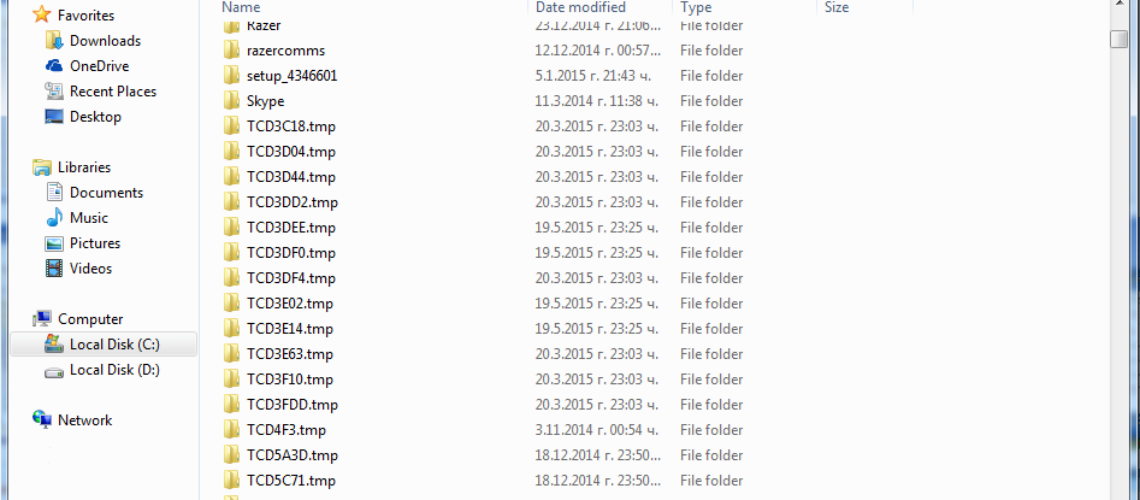Quick and easy way to save space
You probably can guess what the Temp folder on your computer is used for: temporarily storing files. However, the folder can get a bit overcrowded from time to time. In some instances, it simply takes up too much space. If you need to free up some drive space, then the Temp folder is your go-to place.
Finding the Temp folder is fairly easy. For Windows 7, you click on the Start button, then enter %temp% in the search bar. And for Windows 8.x, you either go to Start or open the Search charm, and type %temp%. Then, you simply open the folder.
Manually deleting files and folder is an option, but not a great one. This folder is pretty big. Besides, Windows will not let you delete any files or folders currently in use, not that you want to anyway. And you really do not want to delete any files or folders that have been created since the last time the PC was booted. So if you have been running your PC for some days, don’t rush to delete files and folders that are not dated today. But if you shut down the PC daily, then you can go ahead and delete any files and folders that do not have today’s date.
If you want to avoid this hassle, there is a really neat trick that you can employ. You can create a batch file that will automatically clean your Temp folder every time you boot the PC.
To do that, open Notepad and paste the following two lines:
rd %temp% /s /q
md %temp%
Now save the file as cleantemp.bat in the directory %appdata%\microsoft\windows\start menu\programs\startup. You can enter the directory after you click Save. A window will appear, and you just have to enter the address at the top. Then click Save and you are done.
Now you have saved the command to get your Temp folder cleaned in the Start Menu’s Startup submenu. All files and applications there load automatically every time you boot your PC. The file itself will not open, but the commands in it will be executed.
Note that this works on Windows 8.x, as well, even though it does not have a Start Menu. The same folder is still there though, and having the file there will have the same effect. Now you can have a nice and clean Temp folder every time you boot your computer.